My wifi is working, but Safari is "offline."
Once again, I updated my VPN and lost all ability to connect to my wifi. The problem was far beyond "reboot the router."
Fortunately, the geeks on the web saved me again. As item number 12 on a list of solutions I found, here's the answer. Once I deleted these files, my Mac sprung back to life, all the lights lit up, and I was back in business. Thank you!
12. Delete Preference Files
Deleting all preference wireless setting plist files may help you fix this problem. Here is how:
- Turn off Wi-Fi.
- Go to the Finder.
- Click Go and Go to Folder (or hit Command+Shift+G).
- Enter the following:
/Library/Preferences/SystemConfiguration/
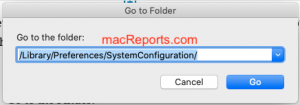
Locate the following files (plus any “old” backups):
com.apple.airport.preferences.plist
com.apple.network.identification.plist
com.apple.wifi.message-tracer.plist
NetworkInterfaces.plist (if present)
preferences.plist
- Now you may want to create a folder and drag them to this folder (so you will have these files so you can put them back if you are unhappy with the result). Or you can directly drag them to the Trash. You’ll have to enter your Mac password.
- Now restart your Mac.
Comments
Post a Comment